Plus, you can customize your menu templates by adding your own images as backgrounds to tell your own story for your videos. For title, menu and play buttons, you can edit or drag the buttons to where you want to place them.
Step 1. Launch this software on your computer. From the popup, you should choose DVD Disc, Blu-ray Disc, or 4K UHD Disc.
Step 2. Click Add Media Files to add more video or picture files to the software. If you want to convert the video to Blu-ray or DVD disc, please don’t forget to insert the DVD disc into your computer.
Step 3. Select or customize a menu template, and click “Burn” to choose TV standard, burning settings, etc. Finally, click “Start” to create a video to Blu-ray or DVD immediately.
Step 4. Click Start to apply editing functions such as merge, clip, rotate, flip, filter, crop, watermark, etc.
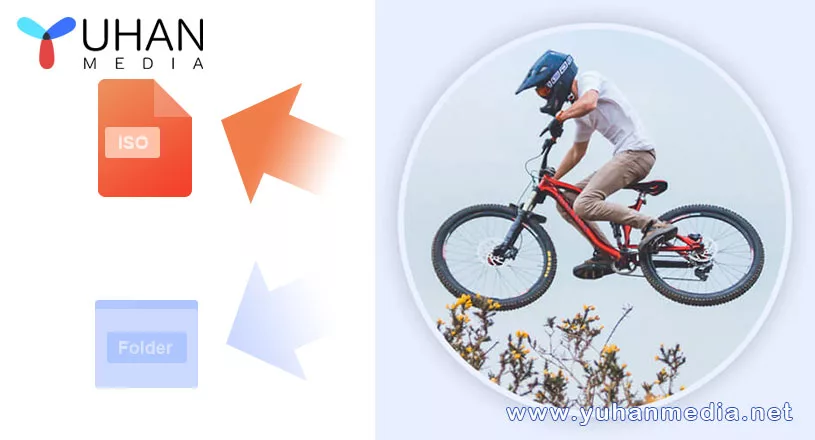
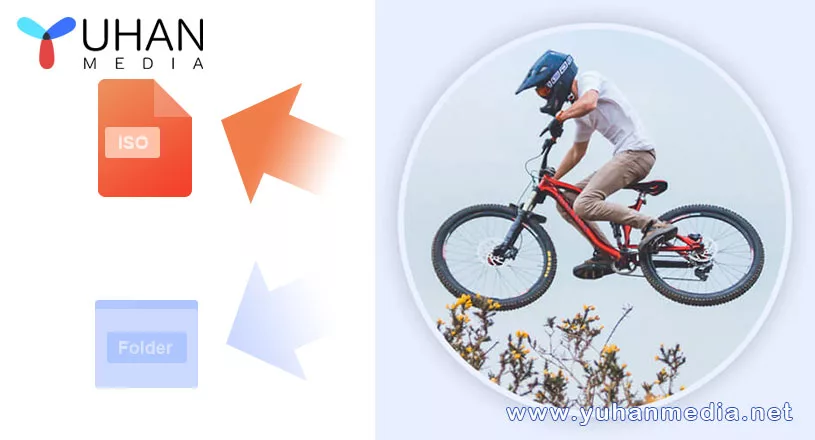
Leave A Comment
You must be <a href="https://www.yuhanmedia.net/security365/?redirect_to=https%3A%2F%2Fwww.yuhanmedia.net%2Fburn-video-to-dvd-folder-iso-file%2F">logged in</a> to post a comment.