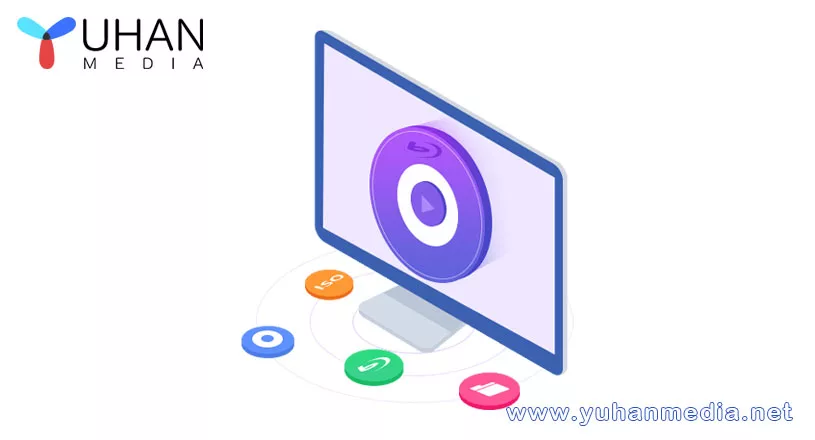
December 23, 2022
- By: Candice / DVD authoring / 0 Comments
Summary: Are you looking for the best Blu-ray authoring software for Mac so you can watch your homemade movies on your home player? Here we introduce you the most full-featured Mac Blu-ray burning software, enabling you to burn videos to professional Blu-ray (disc/ISO/folder) on Mac easily and quickly. Read on to use your tools to burn Blu-ray software for Mac from the Blu-ray authoring software Mac programs listed below.
Yuhan Blu-ray Creator
Support multiple audio tracks, multiple subtitles and external subtitles.
Support 3 ways to save the produced work, folder, ISO, and burn to disc.
Support hardware acceleration. Can support graphics card accelerated decoding and encoding.
Can I burn Blu-rays on my Mac? What is the best Blu-ray creating software for Mac? How to burn Blu-ray on Mac for free and easily? If you’re a Mac-based Blu-ray lover, these issues might be a concern for you.
Before mastering how to create Blu-ray on Mac, knowing the best Blu-ray burners for Mac should be the priority. We’ve actually seen a shift in storage media from CD to DVD, and from DVD to Blu-ray? Today, Blu-ray with large storage spaces (such as 25GB per side) has become the default medium for high-definition movies, including Blu-ray players and game consoles. That’s why with so many 1080p Blu-ray movies, people have a strong desire for a good Mac Blu-ray burning program.
Today’s opportunities to download and buy videos online drive us to store them on Mac hard drives. With the best Blu-ray authoring software Mac tool, purchased online videos can be saved in BD discs so that we can enjoy them in Blu-ray players on PC. What’s more, we can also burn Blu-ray Mac and transfer them to TV using a USB flash drive. The backed up Blu-ray will then last up to 15 years, which is the expected lifespan of a BD disc. Here we list the best Blu-ray makers for Mac that can transfer HD entertainment from your Mac hard drive to your Full HD TV screen.
Yuhan Blu-ray Creator is the best Mac Blu-ray maker ever, which can burn professional Blu-ray movies for home playback. It has a lot of features and the interface is easy to use. The good thing about this Blu-ray creator for Mac is that you can combine multiple videos or movies before using it to burn to a blank disc. Plus, you have more control over choosing the audio language for dual-audio movies. You can customize the movie’s playback menu using preloaded templates and add your own text or images. This Blu-ray maker for Mac works with almost all known video formats.
You can also make multiple copies and save the loaded video as an ISO file, which can be burned to a blank disc later. This Blu-ray authoring software supports all graphics card hardware acceleration. Windows supports Nvidia, AMD, Intel, and Mac supports videotoolbox, which really makes the burning process fast. If you burn directly to a blank Blu-ray disc, don’t worry because this Mac Blu-ray creator will do it in minutes too. Yuhan Blu-ray Creator is highly recommended as most of the software is not compatible with Mac. While it’s not freeware, it’s definitely worth the money, and you already have the option to try this Blu-ray author for Mac before buying. Therefore, this should be the first Blu-ray creating software for Mac that you should try.
Now let’s summarize what this best burning software for Mac has that no other authoring software has.
- The produced video has super compatibility, and the produced Blu-ray supports any disc player to play.
- In addition to supporting 2-channel stereo and 5.1-channel surround sound, Blu-ray also supports Audio Copy (supporting blu-ray pcm, DTS HD Master, TRUEHD and other sound quality), which can maintain the lossless sound effect of the original video.
- It supports multiple audio tracks and multiple subtitles, and it is an independent subtitle.
Best of all, this authoring software for Mac allows a free trial. You can make your own Blu-ray movies without spending any coins. If you want to check out your home theater system on a regular basis, then you might as well turn to its subscription plan.
Now let’s take a quick look at how to make Blu-ray discs on Mac with simple clicks.
Step 1: Launch Yuhan Blu-ray Creator for Mac and add videos or pictures
Step 2: Customize the output Blu-ray
Click Settings to set the Blu-ray processing mode. Choose software or hardware video decoding. There are three options for audio encoding: 2-channel stereo, 5.1-channel surround sound and Audio Copy.
Step 3: Select a menu
Then go to “Select Menu” to choose the desired menu template and additional customization functions to make the output Blu-ray more personalized and professional.
Step 4: Start creating Blu-ray from video
When finished, hit the Start button to start the burning process. You can batch burn Blu-ray on Mac with this best authoring software for Mac.
With only 4 simple steps, you can make your own Blu-ray movies from collected or downloaded videos.
When searching the Internet for free Blu-ray authoring software for Mac, you may not find many options. Because Mac OS has limited options. Yuhan Blu-ray Creator, listed in this article, understands users’ needs better than other developers. Let you play homemade Blu-ray movies with an immersive viewing experience. It is the best Blu-ray Creator for Mac users. Don’t miss out on this upgrade! Try it now!

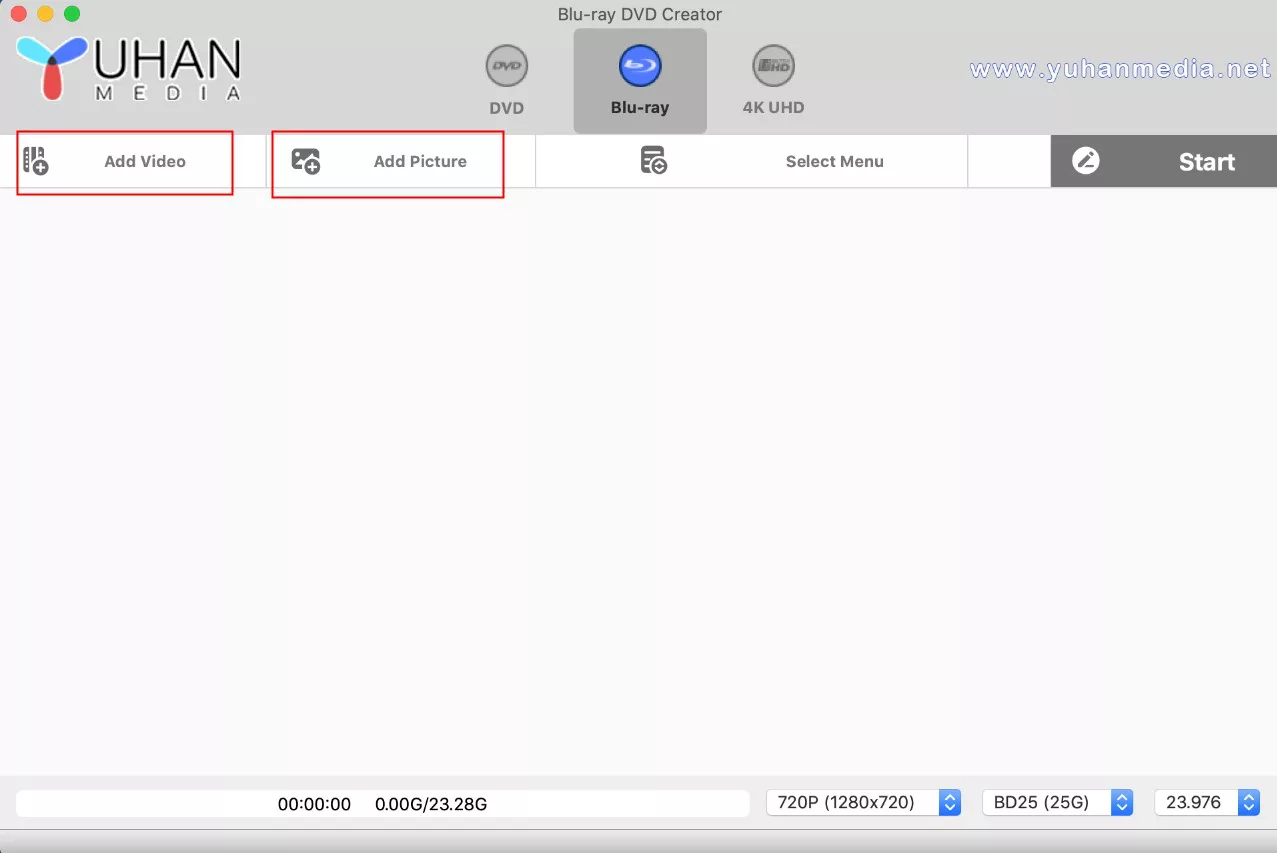
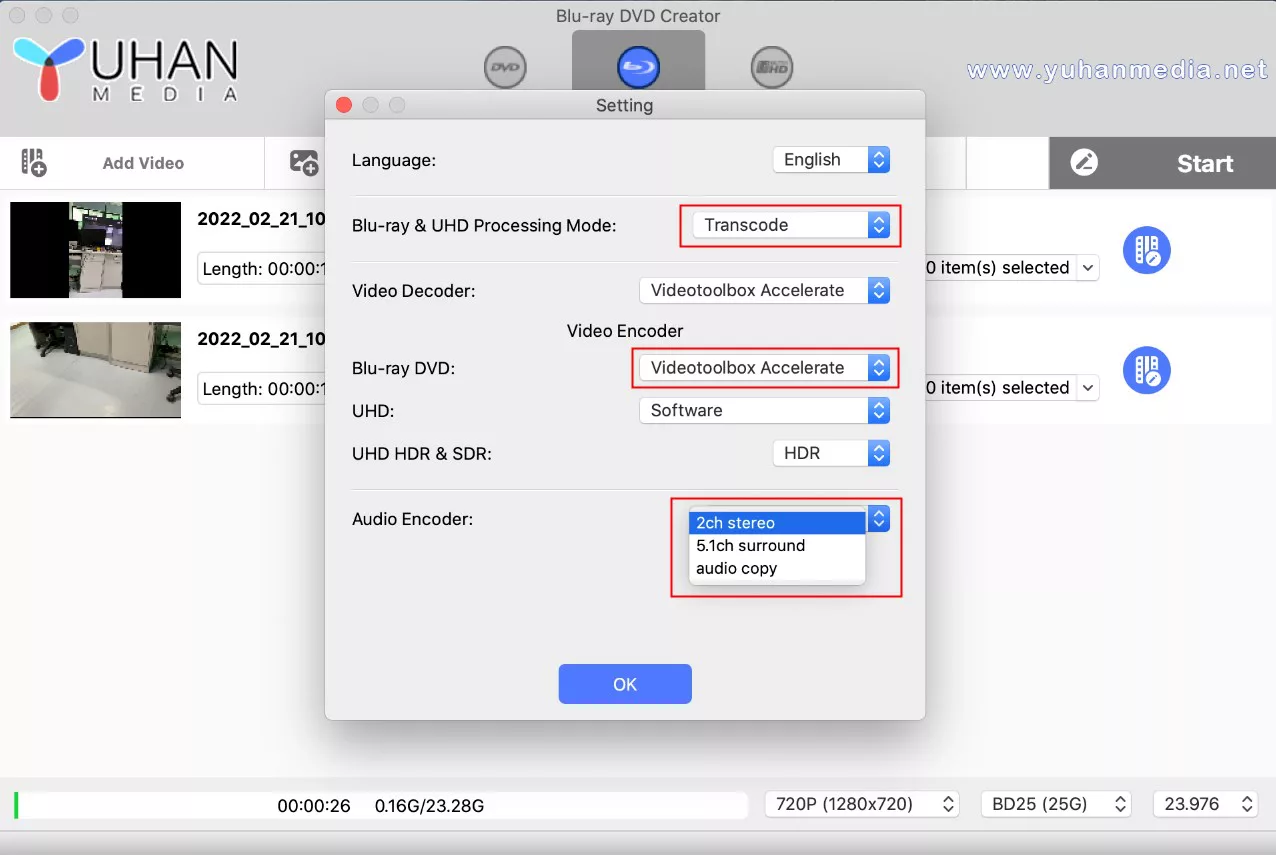
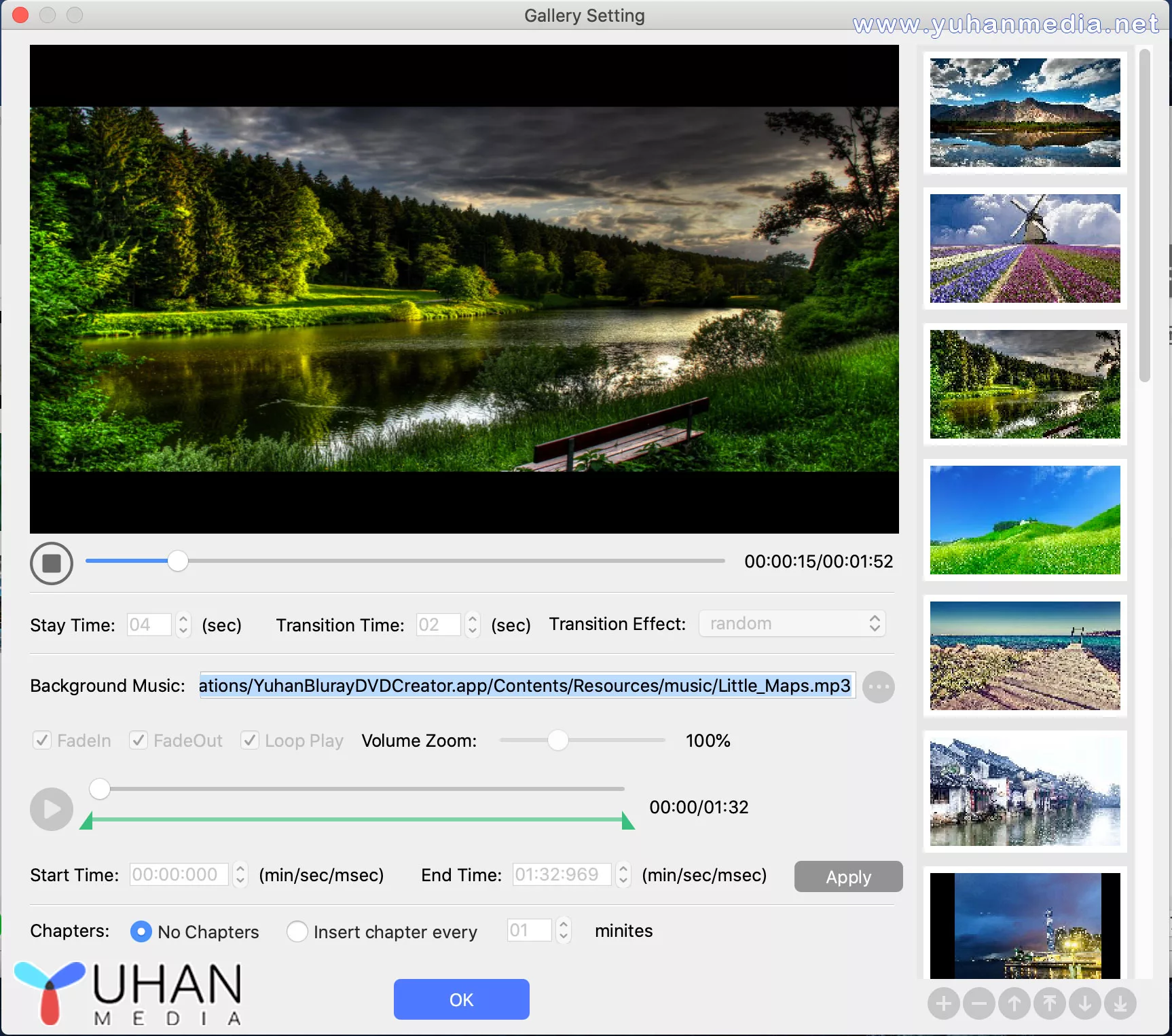

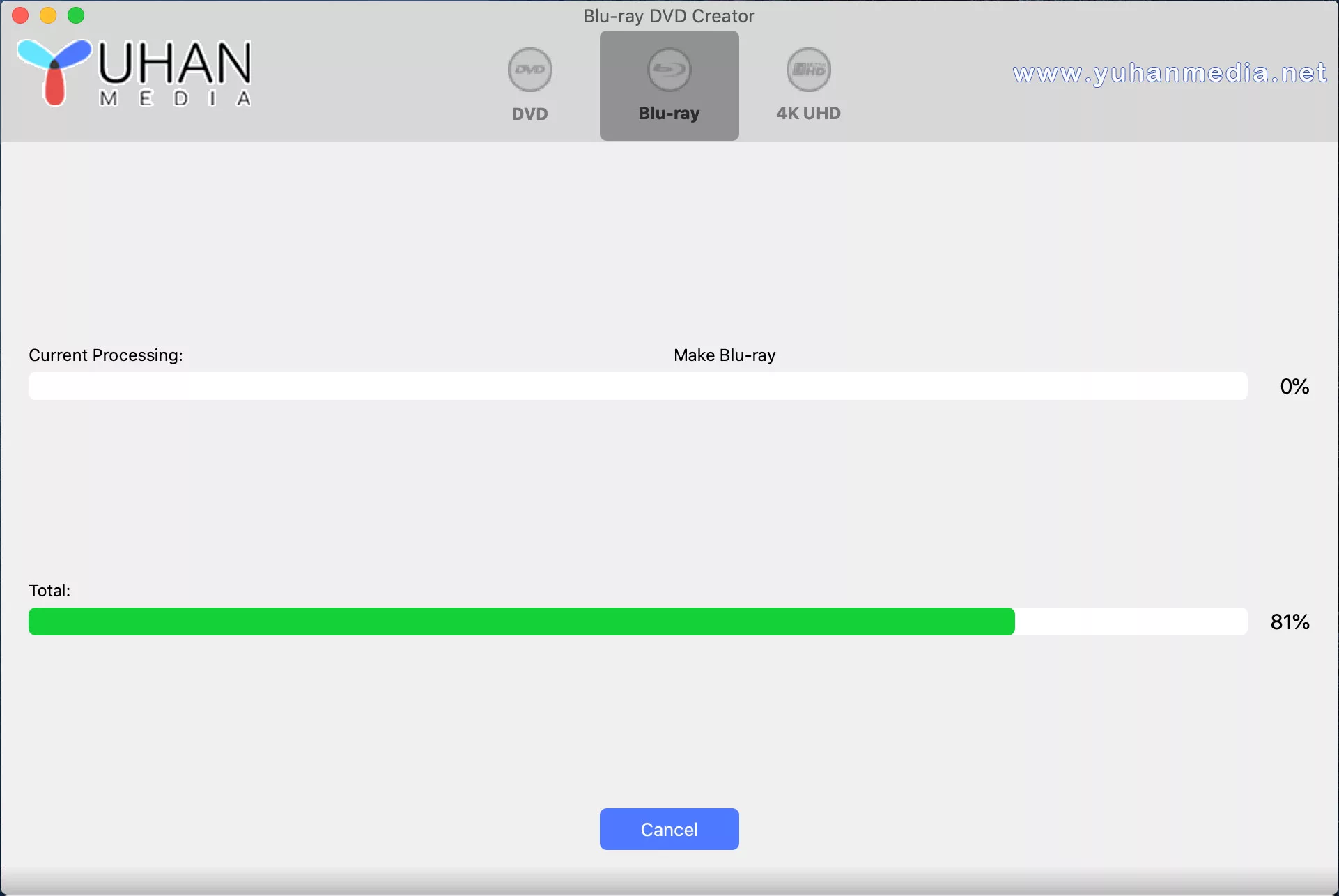
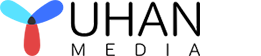
Leave A Comment
You must be <a href="https://www.yuhanmedia.net/security365/?redirect_to=https%3A%2F%2Fwww.yuhanmedia.net%2Fcreate-videos-to-blu-ray-disc-on-mac%2F">logged in</a> to post a comment.