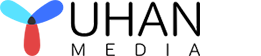- By: Candice / 4K Blu-ray UHD authoring Blu-ray authoring DVD authoring / 0 Comments
Burn MKV Videos to Blu-ray Disc
Do you want to convert and burn MKV videos to a Blu-ray disc on your computer? This is a common question among movie lovers who want to create their own Blu-ray discs. Fortunately, burning videos to a Blu-ray disc is not difficult, but you need a third-party tool to do it. There are numerous Blu-ray burners available, but I will recommend a simple but powerful one. Keep reading to find out more.
MKV, also known as Matroska, is a multimedia container format that is used to store video, audio, and subtitle tracks in a single file. It is an open-source and free format that was developed in 2002 and has become increasingly popular due to its flexibility and efficiency.
One of the primary advantages of the MKV format is that it supports a wide range of audio, video, and subtitle codecs, which makes it a versatile container format for multimedia content. This means that it can store high-quality audio and video files, such as those produced by modern codecs like H.264 and H.265, as well as other audio codecs like MP3, AAC, and FLAC. Additionally, it can also store subtitle tracks in various formats, such as SRT, ASS, and SSA.
Another advantage of the MKV format is that it allows for the storage of multiple audio and subtitle tracks within a single file. This feature is particularly useful for video content that has been produced in multiple languages, allowing viewers to select their preferred audio and subtitle tracks. It also makes it easier to organize and store media files, as all the required components can be stored in a single file rather than separate files for audio, video, and subtitle tracks.
MKV also supports advanced features such as chapter markers, menu systems, and metadata, which are typically found in DVD and Blu-ray discs. This allows for more interactive media experiences and makes it easier to navigate through longer video content.
Finally, MKV files are also highly compressible without significant loss of quality. This means that large multimedia files can be stored in smaller file sizes without compromising on video and audio quality.
Overall, the MKV format is a versatile and efficient container format for storing multimedia content, and its support for multiple audio and subtitle tracks, advanced features, and compression capabilities make it a popular choice among users.
To burn MKV videos to a Blu-ray disc, you need a powerful burning tool. I highly recommend the Yuhan Blu-ray DVD Creator, which can easily and quickly burn any video to a Blu-ray disc. This program supports almost all video formats, including MKV, MP4, and AVI. It can also burn homemade movies or videos downloaded from online platforms such as YouTube, Vimeo, and Facebook to a Blu-ray disc. Additionally, you can create customized, professional-looking videos to meet your specific needs.
Yuhan Blu-ray DVD Creator is all in one DVD, Blu-ray, 4K UHD authoring software. It is very easy to create DVDs, Blu-ray, 4K UHD from any popular video format and popular picture format. With its user-friendly interface, it offers more than 10 pre-designed menus, as well as the option to customize menus. It also supports multiple audio tracks and subtitles, and features hardware acceleration capabilities for optimal performance. it is available for both windows and Mac.
Key features
★ Available for both Windows and Mac.
★ All in one DVD, Blu-ray, 4K UHD Blu-ray authoring software: DVD(PAL, NTSC), Blu-ray(720P, 1080P), 4K UHD Blu-ray.
★ Retain Dolby Vision & HDR10 Video and Blu-ray PCM, TrueHD, DTS HD Master, AC3 Plus Audio.
★ Support multiple audio tracks, multiple subtitles, external subtitles.
★ Support almost all popular video formats, including AVI, MP4, MKV, M2TS, FLV, MOV, WMV,VOB, Xvid, TS, etc.
★ Support almost all picture formats, including heic, heif, jpg, bmp, tiff, png, gif, webp etc.
★ Support photo slideshow, offer 20+ kinds of image transformation effects, support background music.
★ Save as folder, ISO, or burn to disc.
★ Support Blu-ray frame rate 23.976fps, 25fps, 29.97fps and 59.94fps.
★ Support AMD, INTEL, Nvidia graphics card and Mac videotoolbox acceleration.
★ Built-in 10+ sets of menus, support custom menus.
★ Support trimming video and adding chapters.
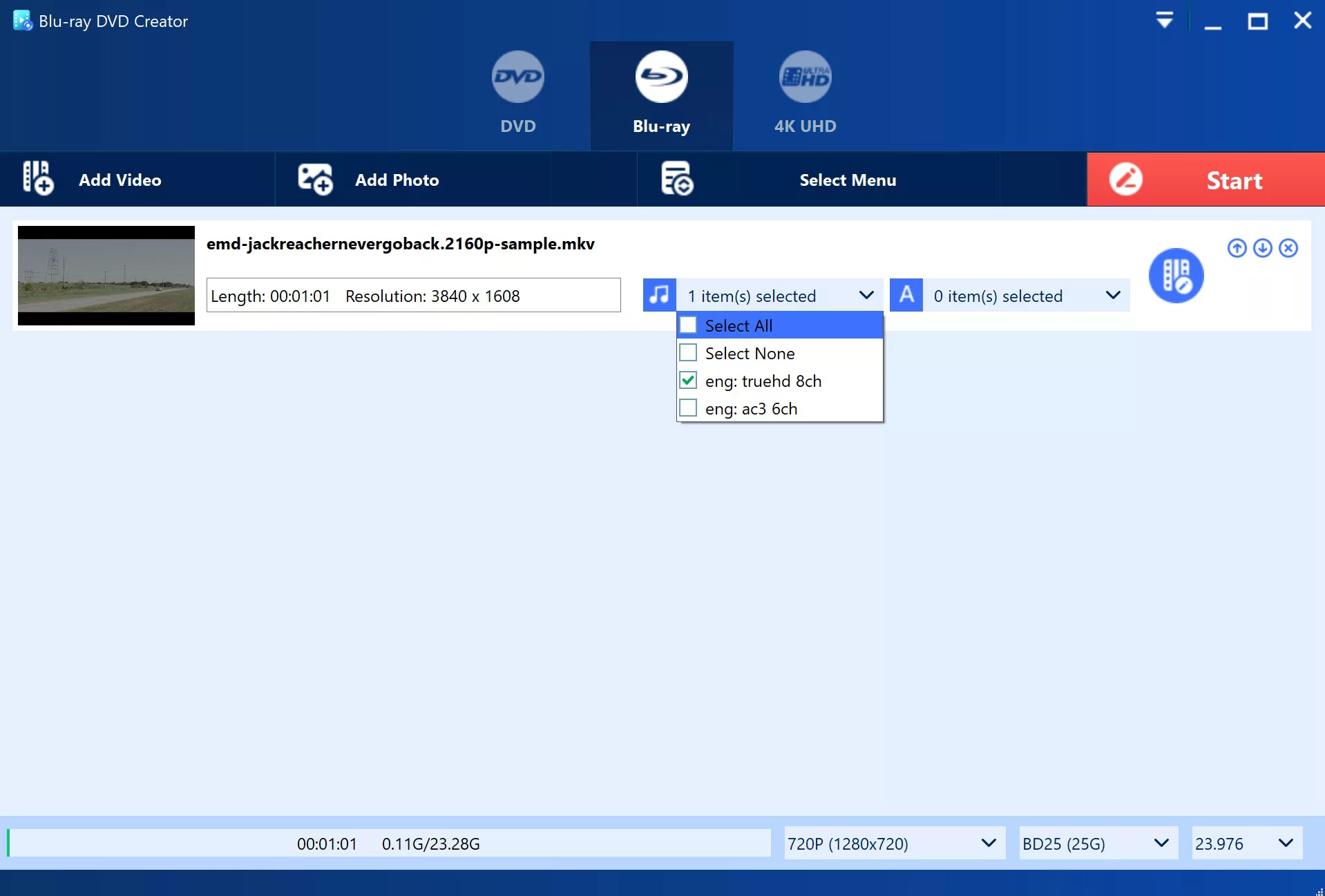
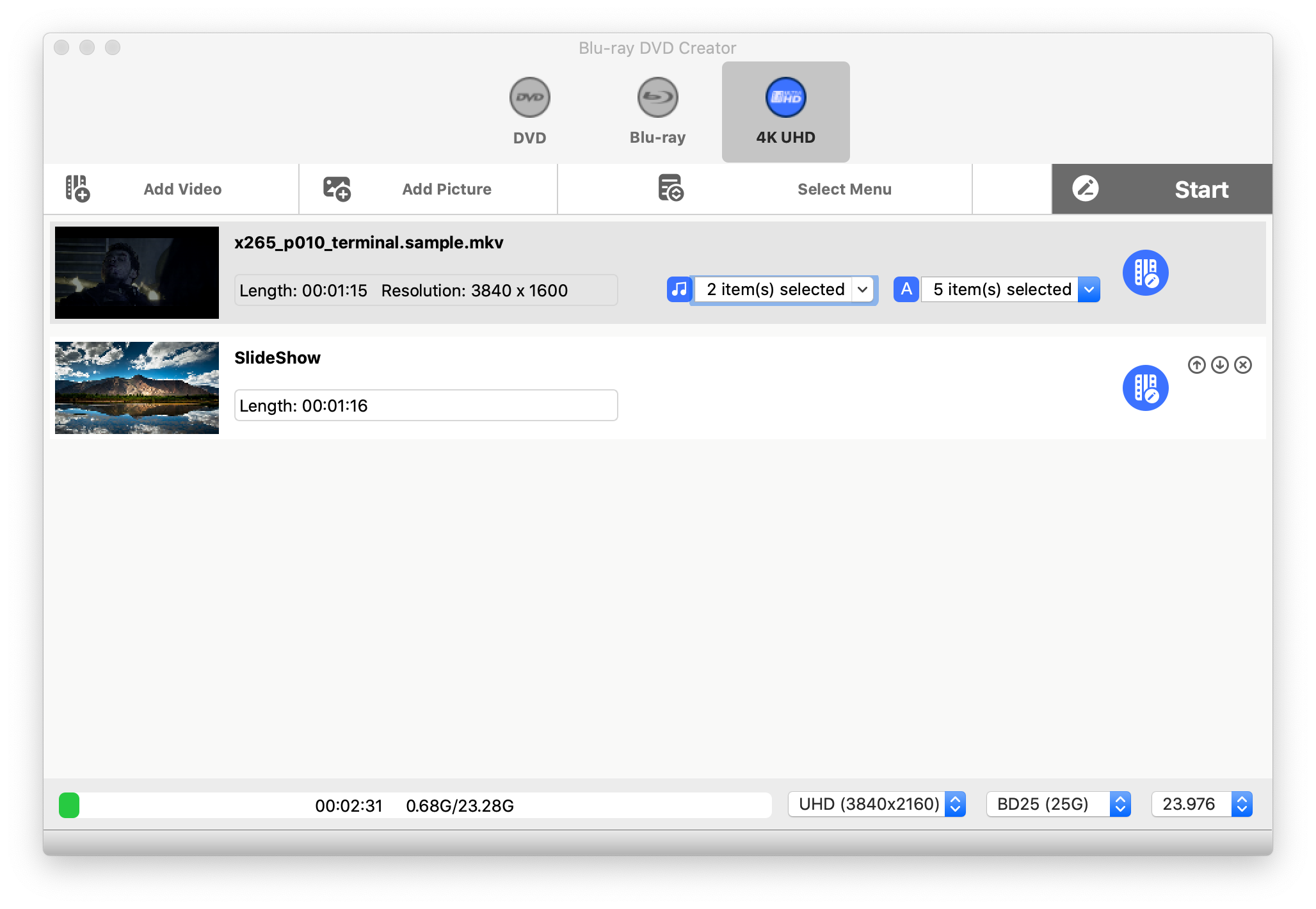
- add video file. Select “Add Video” to add your MKV, Yuhan Blu-ray DVD Creator as an all in one DVD, Blu-ray, 4K UHD Blu-ray authoring software, it supports almost all video formats, including AVI, MP4 , MKV, M2TS, FLV, MOV, WMV, VOB, Xvid, TS, etc. It also supports dragging files, and multiple files can be added at a time.
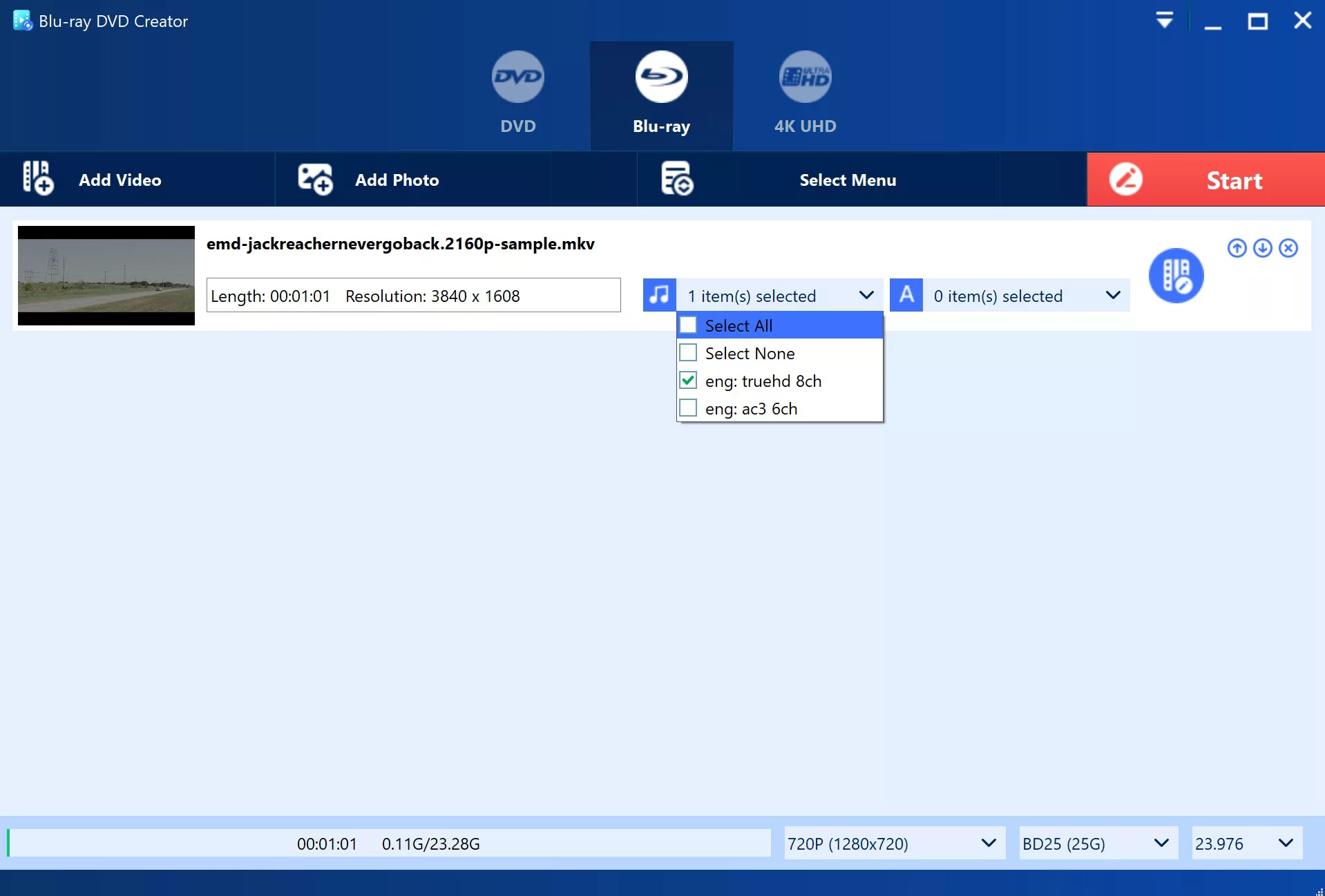
- Set Video(Option), Yuhan 4K Blu-ray UHD Creator software provides users with a range of advanced video editing features. One such feature is the ability to trim video footage by specifying precise start and end times. Additionally, the software allows users to easily create chapter information for their videos by either customizing it or setting it by interval. What sets this software apart from others in the market is its support for multiple audio tracks and subtitles, which can be easily selected and accessed by viewers from the menu. This makes it easier for users to provide a more personalized viewing experience for their audience.

- Select menu. click on the “Select Menu” button. The menu is acrucial aspect of Blu-ray authoring, but not all 4K UHD Blu-ray authoring software supports it. Fortunately, Yuhan 4K Blu-ray UHD Creator offers 10+ pre-designed menus in different styles, as well as full support for custom menus. The Top Menu includes movie thumbnails, titles, a “Play”button, a “Scene” button, and a “Setup” button. The”Play” button is used to play the entire movie, while the”Scene” button displays the scene using either “Play Item Icon” or “Chapter List Text” methods, which can be switched in the application settings. The “Setup” button allows you to select multiple audio tracks and subtitles, making it possible to create movies thatare similar to commercial discs.
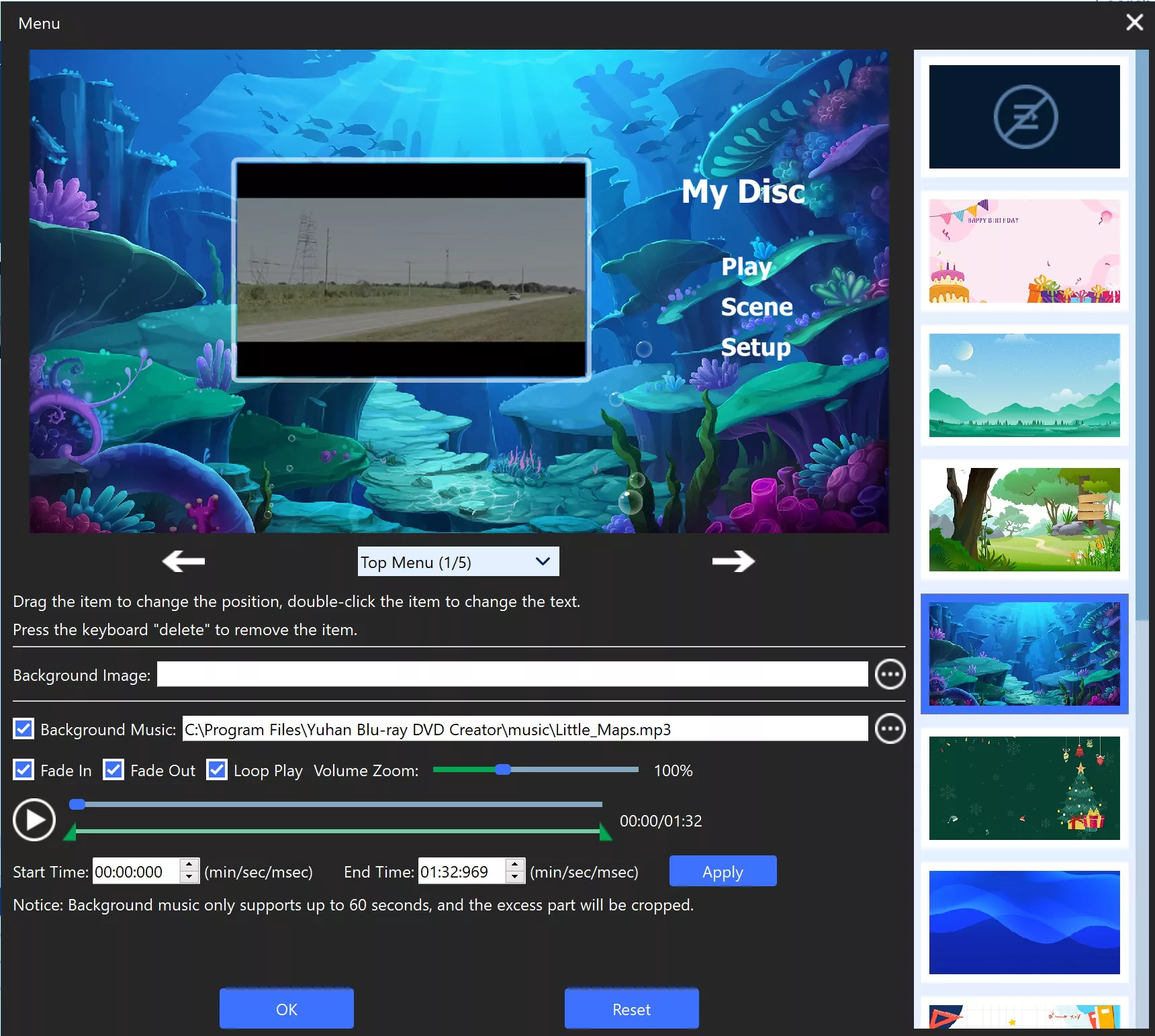
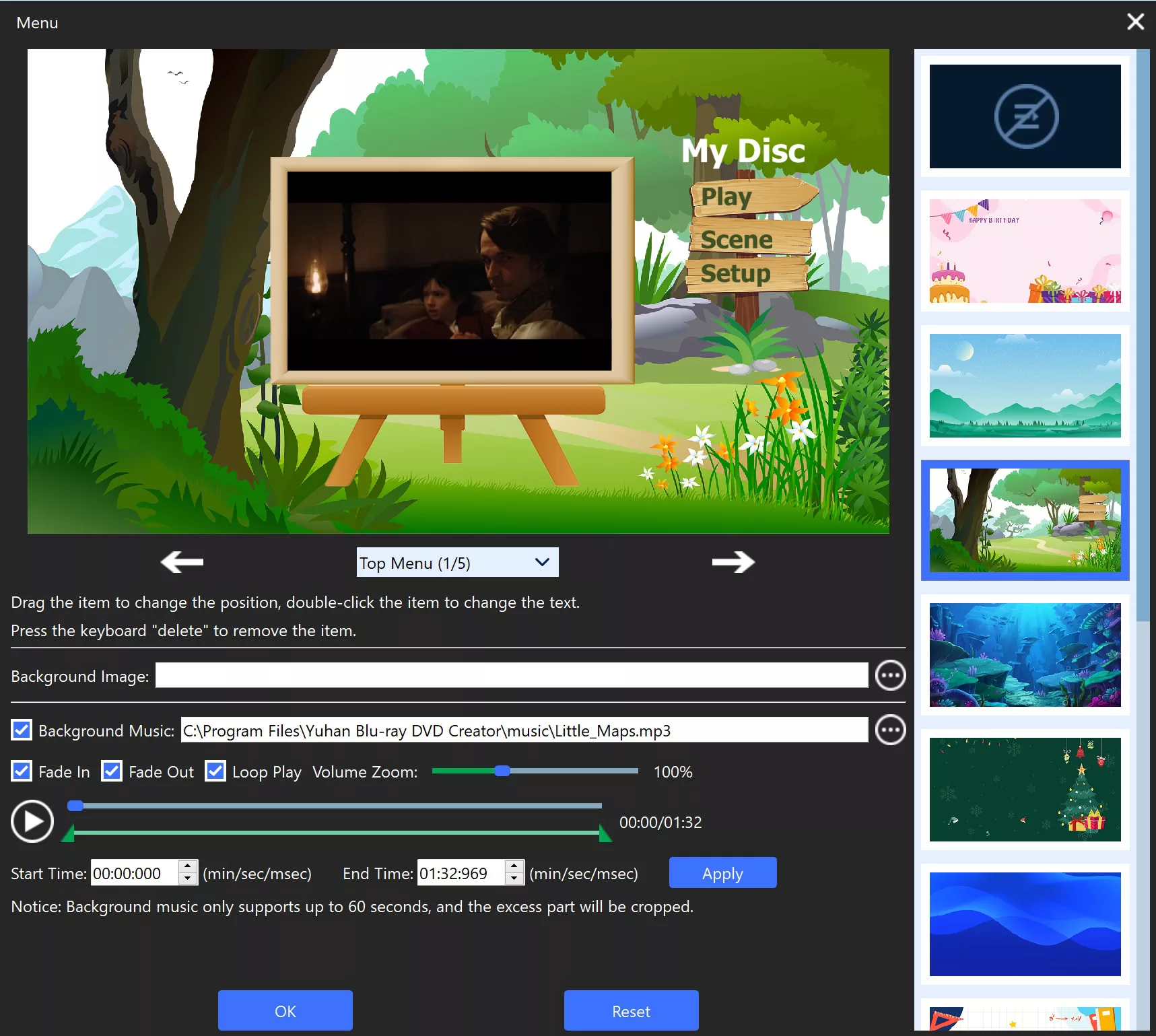
- Save.Yuhan 4K Blu-ray UHD Creator software offers users a variety of options to output their 4K UHD content. Users can choose from three output options, namely Blu-ray Folder, ISO, and burning to disc. If the user wishes to play or backup their content on their computer, they can save it as a Blu-ray Folder or ISO file. These files can be easily played on software media players like vlc, Kodi, or PowerDVD, and can also be burned to disc at a later time. On the other hand, if the user intends to play the content on their home UHD player, selecting the “burn to disc” option would be the right choice. To further personalize their output, users can set the Disc Volume to their preference.
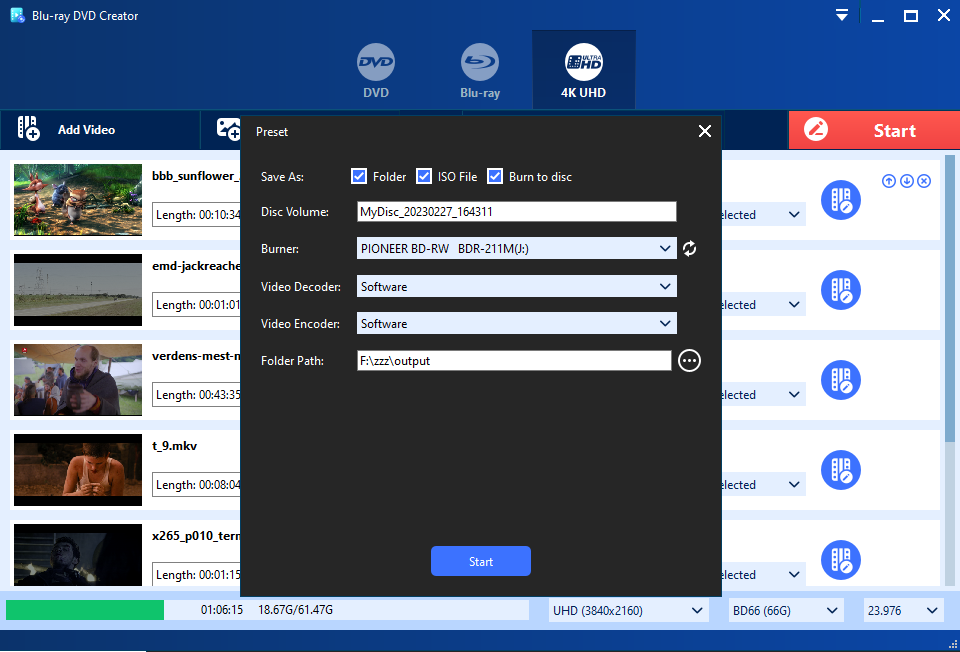
- Start authroing, wait for finish. it may take a long time.
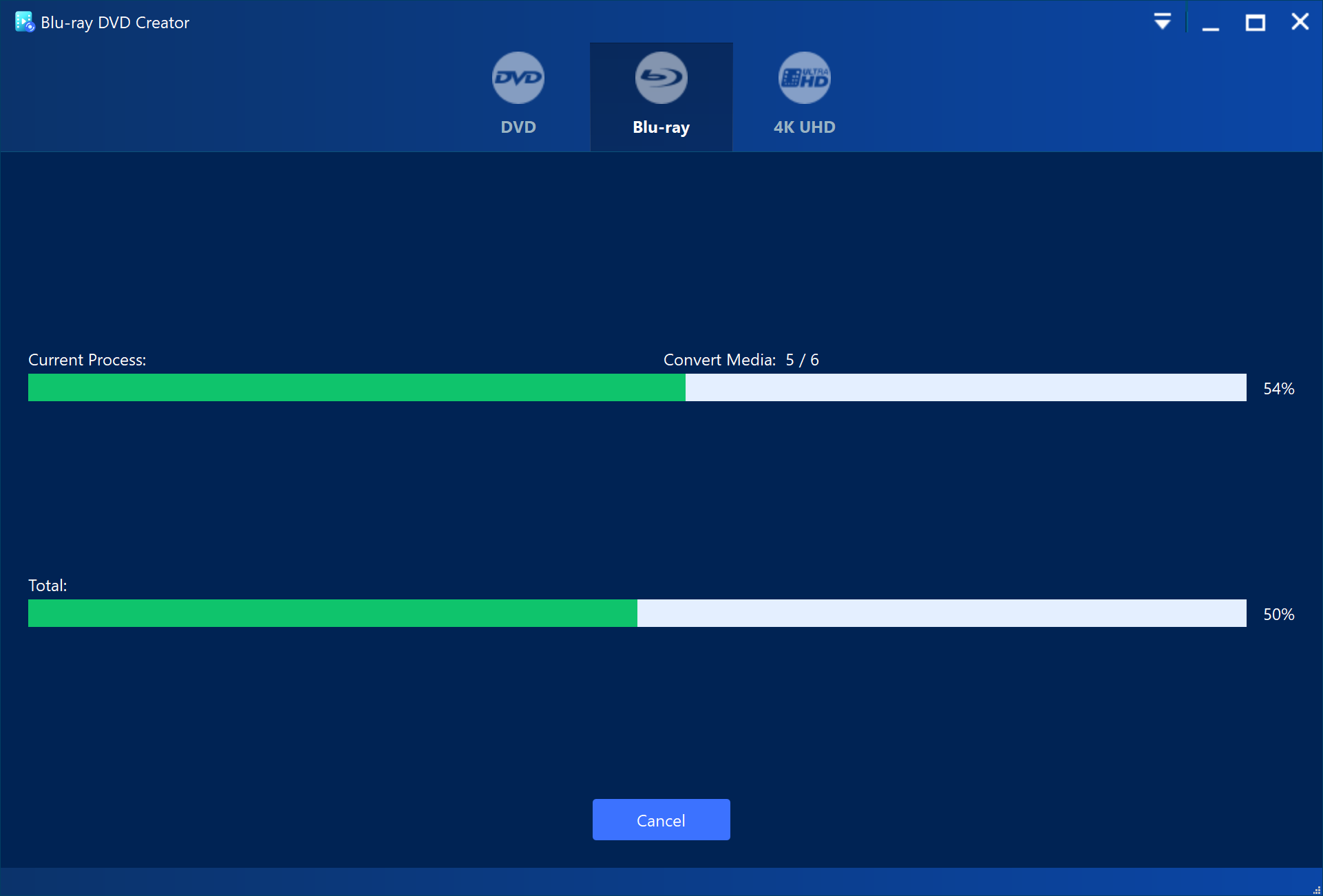
With the help of the Yuhan Blu-ray DVD Creator tool, you can easily burn MKV files to Blu-ray disc as per your requirements. The software also supports various other formats, making it possible for you to burn any video into Blu-ray as well as DVD formats. This allows you to enjoy your favorite movies in high definition on a standard Blu-ray player or share them with your friends. Downloading and trying out the software for yourself is highly recommended in order to experience its ease-of-use and powerful features.