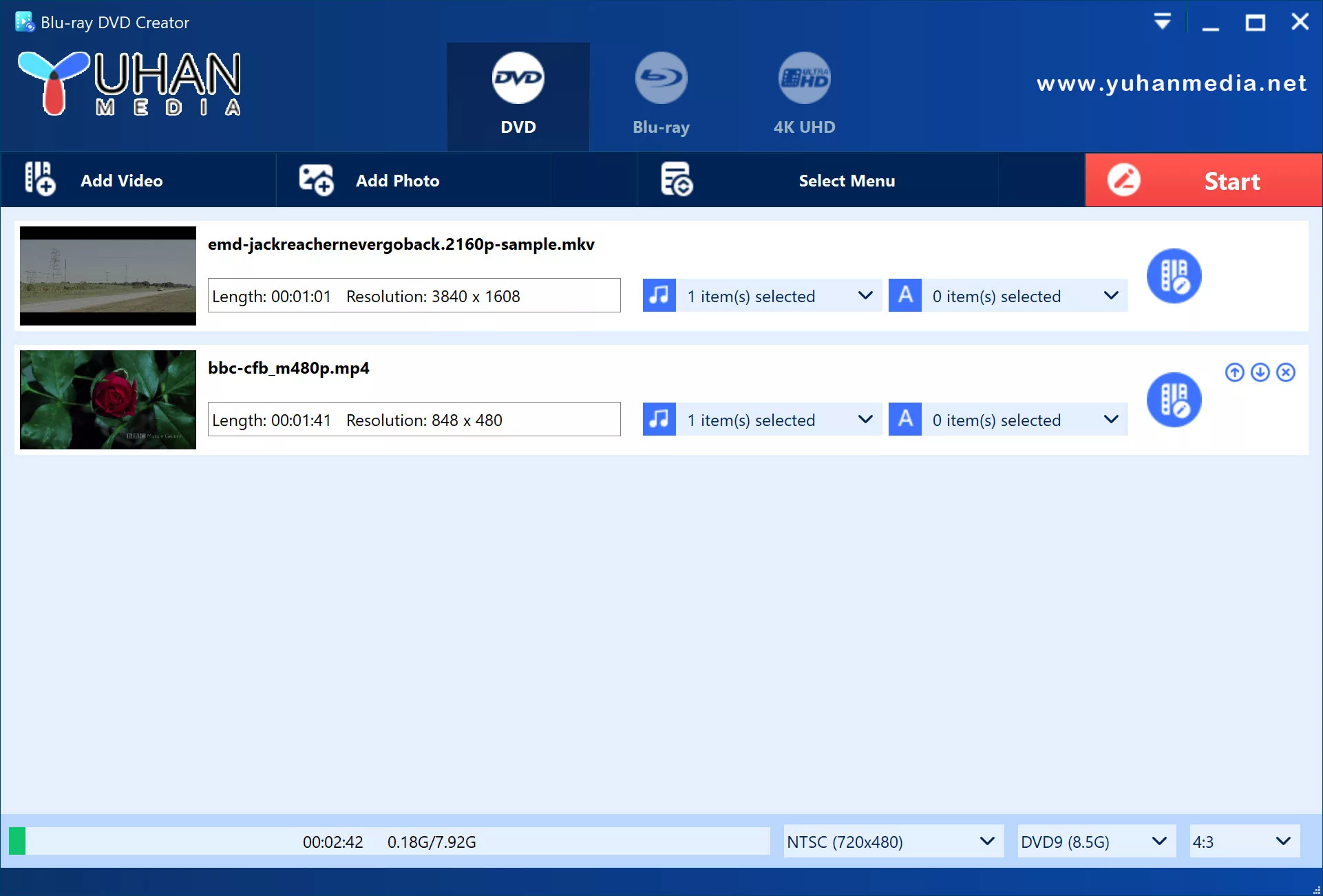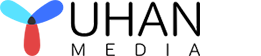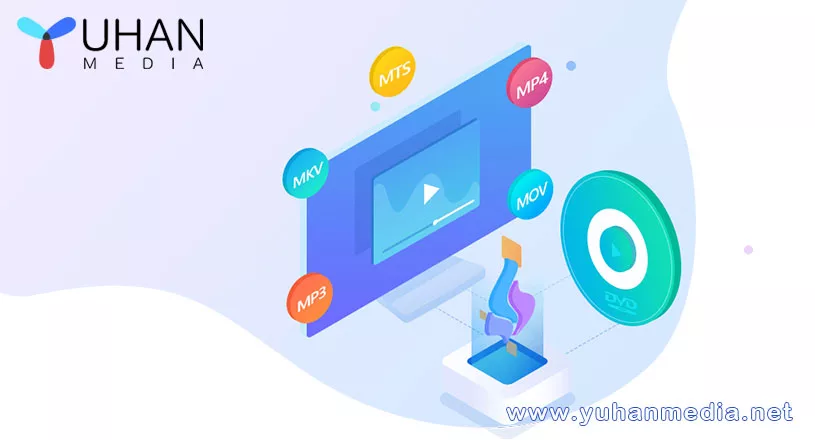
January 9, 2023
- By: Candice / DVD authoring / 0 Comments
DVDs always have perfect quality and great soundtracks, such as classic concerts, favorite movies and your own personalized videos. Many people like to share their favorite video clips with family and friends, or they want to review these videos. In this case, what if you want to burn DVDs of various videos and play them freely on Media Player? In fact, many people prefer to burn DVDs with any video.
In this article, we will not only introduce some simple ways to burn DVDs of various videos, but also explain the detailed steps on how to burn DVDs. A powerful and multifunctional software – Yuhan DVD Creator can help you to complete this process easily. It can create DVDs with any popular video. With this DVD Creator, you can convert various video formats to DVD. It can also create high-quality DVD-Video discs, DVD folders or ISO files.
Method 1: How to Burn a DVD Using the Best DVD Burner
Yuhan DVD Creator
It is very easy to author DVDs with any popular video format and popular picture format (including iphone heic format). It supports 10 kinds of preset menus and custom menus, supports PAL and NTSC, supports 4:3 and 16:9.
I would like to introduce one of the best DVD burners on the Internet – Yuhan DVD Creator. Yuhan DVD Creator can burn DVDs with different types of videos, such as MTS, MOV, MKV, AVI, FLV, etc. What’s more, the software provides beautiful templates to help you create custom DVDs. You are free to edit the parameters of DVD, including length, resolution, audio track, title, subtitle, background music and watermark. If you want to burn DVDs with various videos, please download Yuhan DVD Creator from its official website, and then follow the steps below.
Step 1: Download and install DVD Creator
The first step in burning a DVD is to download the versatile Yuhan DVD Creator from our website and install it on your computer or Mac. After the installation is complete, the software should be ready to run. Then, start it.
Step 2: Insert a blank DVD into your computer
After installing the program, you need to insert a blank DVD that you want to rip video clips from. Wait for a while and your computer will recognize it.
Step 3: Add video files to the program
On the starting interface of the program, click the “Add Video/Picture” button on the toolbar to load your original video into the program.
Step 4: Customize DVD menu
Click the “Select Menu” button in the main interface, there are multiple templates for you to choose, and you can change the menu box, menu button and menu text at will. You will then choose the background music, background picture and opening movie for your DVD.
Step 5: Create a DVD with Videos
Output DVD Folder: You can select the “Save as DVD Folder” option from the drop-down menu, then create a new folder and name it.
Output ISO file: You can select the “Save as ISO” option to output an ISO file. You can then create DVD files.
Method 2: Burn DVDs of Various Videos for Free
An alternative program to burn all kinds of videos to DVD is Free DVD Video Burner. The process of burning DVDs with various videos is simple and easy with Free DVD Video Burner. That way, this DVD recorder will be a little weaker in terms of customization. We will directly introduce its steps.

Step 1: Download Free DVD Video Burner
Download this free application from the Internet and install it on your computer. Then, activate it for later use. Note that you should make sure you have a blank DVD in the drive before booting it.
Step 2: Add the video to the program
Click the “Browse” button on the interface. In the pop-up window, find the video you want to rip to DVD and add it to the program.
Step 3: Burn DVD and set options
Click “Burn” and wait for the popup. In the new window, there are a few options for you to review and select. You can customize the title of the DVD. Once selected and set, click OK.
DVD is an optical disc storage media format designed and developed by Philips, Sony, Toshiba and Panasonic to provide higher storage capacity than other optical discs. It is the most widely used digital storage by filmmakers today, which makes it accepted by video lovers from all over the world.
For those who are not familiar with the DVD burning process, it will be much easier to burn DVDs with the help of these DVD burners. For those who want to customize their own unique video collection, a functional DVD burner like Yuhan DVD Creator can fully meet their requirements.