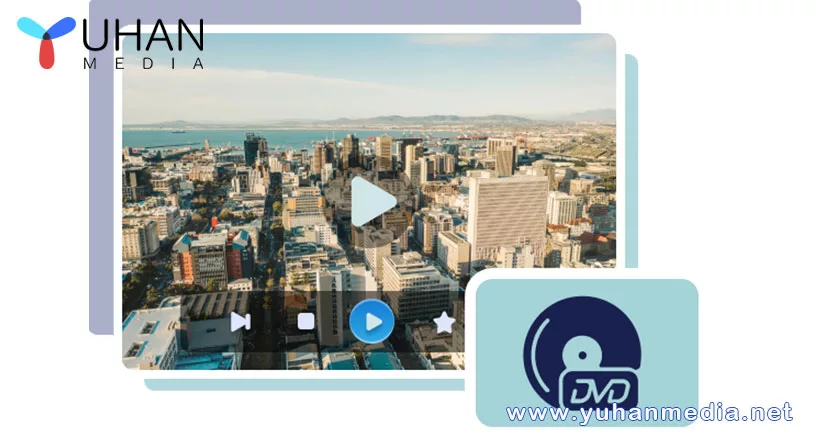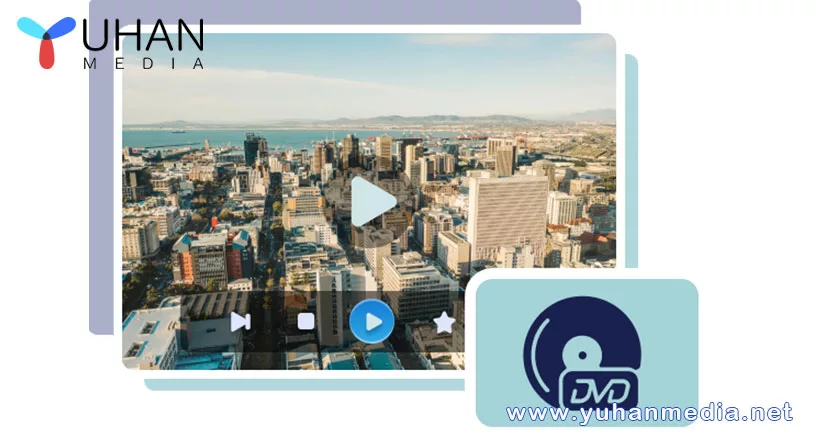You will find very explicit instruction when making a DVD disc with our DVD Creator, and the steps are mainly based on your operation. For new users, we have a basic guide for you.
2. Connect your DVD writer and insert a valid blank DVD disc. If you don’t have a built-in DVD writer, you can use an external one and connect it to your computer. Then, insert a blank DVD disc into the writer slot.
3. Import and edit videos. Launch the program and import your videos into the program. Then you can edit audio, subtitles, click Next, you can customize the menu.