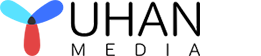- By: Candice / 4K Blu-ray UHD authoring Blu-ray authoring DVD authoring / 0 Comments
How to customize your menu with Yuhan Blu-ray DVD Creator?
Yuhan Blu-ray Creator is a comprehensive authoring software that enables users to create professional-grade DVDs, Blu-rays, and 4K UHD videos effortlessly. It supports a vast array of video formats, including MP4, MKV, M4V, WMV, AVI, TS, M2TS, MOV, and FLV, as well as image formats such as JPG, BMP, PNG, TIFF, GIF, WEBP, and heic. The software also allows for multiple audio tracks and subtitles, including external subtitle files.
With hardware acceleration capabilities, such as Intel, AMD, NVidia, and Mac VideoToolBox, the software can significantly enhance the production speed by up to 10 times. It also includes features such as chapter creation and video cropping. Moreover, it can preserve Dolby Vision, HDR Video, and high-quality audio formats, such as TRUE-HD, LPCM, DTS HD Master, and AC3 Plus Audio.
One of the standout features of Yuhan Blu-ray Creator is the built-in 10+ sets of menus, which supports rich custom menus. Users can easily set the background picture, add background music, and drag menu items to change their positions. Additionally, they can double-click the text or picture menu item to change the content, including font, color, size, and thumbnail size. Users can also delete part of the menu to create a customized experience.
Lastly, the software allows for flexibility in the output format, supporting saving as a folder, ISO, or burning to disc. Overall, Yuhan Blu-ray Creator is an all-in-one solution for creating high-quality DVD, Blu-ray, and 4K UHD videos with impressive custom menus and features that make it stand out from the competition.
Key features
★ Available for both Windows and Mac.
★ All in one DVD, Blu-ray, 4K UHD Blu-ray authoring software: DVD(PAL, NTSC), Blu-ray(720P, 1080P), 4K UHD Blu-ray.
★ Retain Dolby Vision & HDR10 Video and Blu-ray PCM, TrueHD, DTS HD Master, AC3 Plus Audio.
★ Support multiple audio tracks, multiple subtitles, external subtitles.
★ Support almost all popular video formats, including AVI, MP4, MKV, M2TS, FLV, MOV, WMV,VOB, Xvid, TS, etc.
★ Support almost all picture formats, including heic, heif, jpg, bmp, tiff, png, gif, webp etc.
★ Support photo slideshow, offer 20+ kinds of image transformation effects, support background music.
★ Save as folder, ISO, or burn to disc.
★ Support Blu-ray frame rate 23.976fps, 25fps, 29.97fps and 59.94fps.
★ Support AMD, INTEL, Nvidia graphics card and Mac videotoolbox acceleration.
★ Built-in 10+ sets of menus, support custom menus.
★ Support trimming video and adding chapters.
Now let’s take a look at the menu customization of Yuhan Blu-ray DVD Creator?
- set menu background。Yuhan Blu-ray DVD Creator offers the option to set different backgrounds for each page, including the ability to customize the background for each chapter on the Scene Page when using the “Chapter List Text” display mode. However, if you prefer to keep things simple, you can easily choose to use the same background for all submenus.
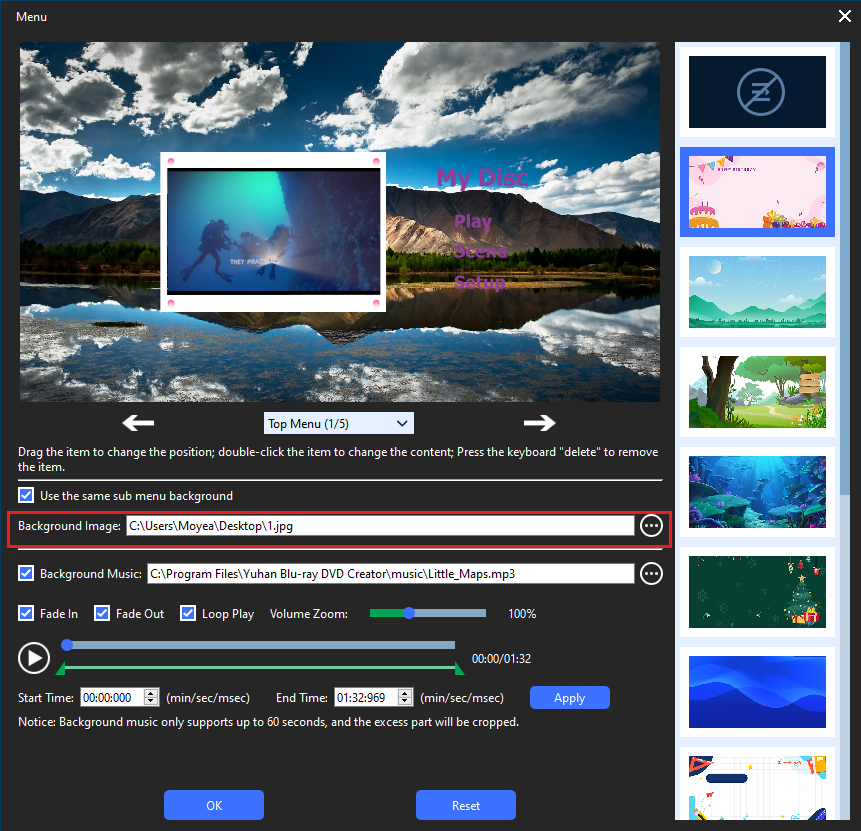
- Set background music. Yuhan Blu-ray DVD Creator menu offers a feature that allows you to add background music to your DVD. You can choose any music that you prefer as the background music, but please note that the maximum playing time is one minute. If the music exceeds this duration, it will be automatically intercepted.
In addition, the software provides the ability to edit your chosen music. You can select a specific section of the music that you want to use as background music. Moreover, if the volume of the music is too low or too loud, Yuhan Blu-ray DVD Creator offers volume adjustment options. You can adjust the volume from 0% to 300%.
Another great feature of the software is the ability to add Fade In and Fade Out effects to the background music. This provides a smooth transition when the music starts or ends. If you prefer to have no sound, you can simply uncheck the background music option to mute the audio.
In summary, the Yuhan Blu-ray DVD Creator provides various options for adding background music to your DVD, allowing you to customize your DVD creation to your liking.

- Change menu item position. Yuhan Blu-ray DVD Creator software includes a convenient feature that allows you to adjust the position of menu items. Sometimes when setting a background picture, you may find that the original menu item position is not suitable. In such cases, you can easily change the position of the menu item by using your mouse.
To do so, simply press and hold the left side of your mouse until a red border appears around the menu item. Then, drag your mouse to move the item to a more suitable position. This intuitive method of adjusting the menu items ensures that you can easily customize your DVD creation to your liking.
Overall, the ability to adjust menu item positions in Yuhan Blu-ray DVD Creator adds an additional layer of flexibility and customization to the software.
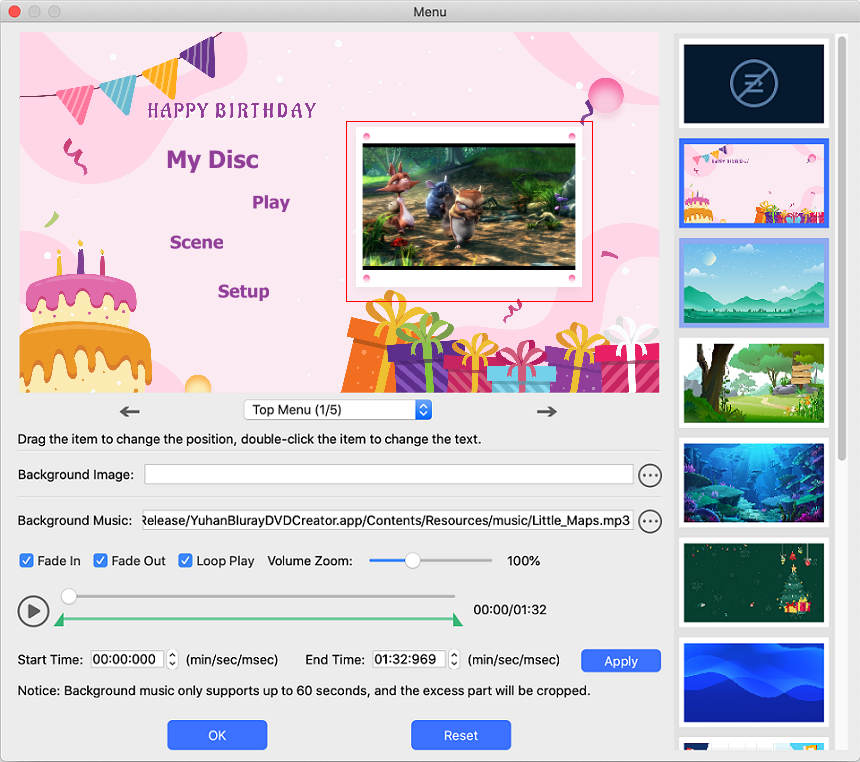
- Change the text menu item. Yuhan Blu-ray DVD Creator offers a range of text menu items, including the top menu’s title, “Play” button, “Scene” button, “Setup” button, and more. Each page’s text menu items can be easily customized by double-clicking the mouse on the item, which brings up a dialog box for setting the text content, font, color, and font size.
With this simple and intuitive editing process, users can easily personalize their Blu-ray DVD menus to create a truly unique and professional-looking end product. Whether it’s changing the menu’s text to reflect the content of the disc or adjusting the font and color to match a specific theme, Yuhan Blu-ray DVD Creator makes it easy to achieve a polished and cohesive result.

- Change the thumbnail menu item. Yuhan Blu-ray DVD Creator not only supports you to replace the thumbnail, but also supports you to change the size of the thumbnail, you only need to double-click the thumbnail.
Remove unnecessary menu items. Some users may have preferences that differ from the default settings of an application. For instance, a user may choose to set their own background and may not want thumbnails displayed in the top menu. Another user may require multiple audio tracks and subtitles when creating Blu-ray discs, and as a result, they may not need the “Setup” button. In such cases, users can simply press the “delete” key on their keyboard to remove the unwanted menu items.

Yuhan Blu-ray Creator is a software that offers more than 10 pre-built menus and allows users to create custom menus easily. It enables users to change the background picture, add background music, and customize the content of the menu items by adjusting font, color, size, and thumbnail size. The software also provides flexibility in the output format, allowing users to save the file as a folder, ISO, or burn to disc. Yuhan Blu-ray Creator is a comprehensive solution for creating high-quality DVD, Blu-ray, and 4K UHD videos with impressive custom menus and features that differentiate it from other similar software.