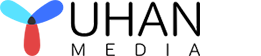January 14, 2023
- By: Candice / DVD authoring / 0 Comments
Summary: Do you have multiple DivX videos on your system, but want to stream them on your HDTV for a movie-like experience? Remember, this is just a dream. Really? But not anymore. Let’s read this article to know the best DivX to DVD copy program.
- Create video as DVD disc/ISO file/folder
- Can create DVDs of various videos, such as streaming videos, videos captured by cameras, etc.
- Choose from a variety of menu templates
- Easy to use, easy to learn
Yuhan DVD Creator
It is very easy to author DVDs with any popular video format and popular picture format (including iphone heic format). It supports 10 kinds of preset menus and custom menus, supports PAL and NTSC, supports 4:3 and 16:9.
You first need to understand what DivX is. Suppose you have a TV with an SD memory card slot or a car DVD player with a USB port. There is a 50% chance that the video played by PowerShot will be playable on the TV. DivX is a compression technology established by the DivX company, and its source is to create smaller sized videos while maintaining high image quality.
The DivX codec comes in three formats. MPEG-4 Part 2, / MPEG-4 AVC and High Efficiency Video Coding. Now, let’s come to the first part of the article and read about the best DivX to DVD copying programs.
Yuhan DVD Creator is a well-known program that can create DVD and ISO files from any video format. It allows you to create personalized DVD menus with elegant templates and modification functions. This most stylish program can brilliantly create DVDs from more than 200 popular formats, including AVI, MP4, MKV, M2TS, FLV, MOV, DivX, VOB, Xvid, TS and more. You can also burn any standard DVD from different videos to play on any player. So if you need to convert DivX to DVD for HD enjoyment on your home media player, this is the top software. It’s also a great program for burning DivX to DVD.
Main functions of Yuhan DVD Creator
- The program will allow users to burn recorded or homemade videos to blank DVD discs and save them as ISO files.
- The output video quality will be full HD, providing a first-class display experience.
- Free menu templates will support you in creating your DVD movies. You can also modify these free templates to get your personalized twist.
- With its fast GPU acceleration support, the software increases the video burning speed by more than 10 times.
Step 1: Download and launch Yuhan DVD Creator, select the desired “Creating Mode”. Then use the “Add Video” button to upload the DivX or Xvid original file.
Step 2: You can click the “Video Settings” button to enter the settings dialog. Here you can crop the start and end position of the video, adjust the volume (0%-300%), set chapter information, set audio track and subtitle language.
Step 3: You can click the Slideshow Settings button to enter the settings dialog. Here you can preview slideshows, set image transition effects, set background music and music effects, and set chapter information. You can also add pictures, delete pictures, adjust the order of pictures, and more.
Step 4: Click the “Select Menu” button to enter the menu dialog box. You can choose your favorite preset menu template. Yuhan DVD Creator has preset 10 sets of menus. You can also customize the menu, drag the item to change the position, double-click the item to change the text content, set the background picture, background music and background music effect.
Step 5: Click the “Start” button to enter the preset dialog box, and you can choose to save it as a folder, ISO, or burn it to a disc. You can also set the disc volume and save path.
This article introduces an easy-to-use tool capable of converting Divx videos and movies to DVD. Each software has unique specifications and has been kept at the top of the industry. However, each program has its own limitations. However, Yuhan DVD Creator is the only option that works equally well on Windows and Mac and is reasonably priced.